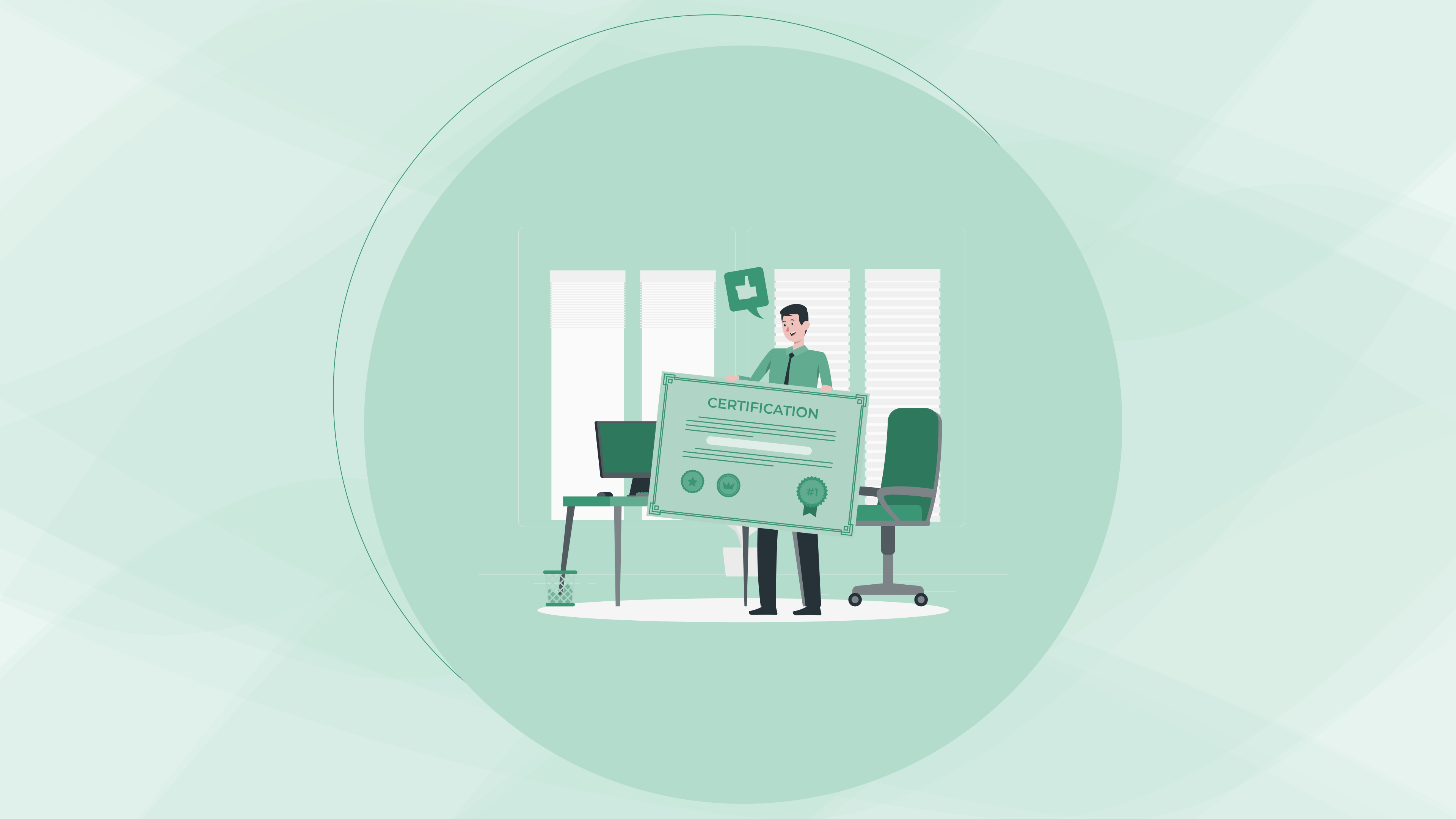Digital Certificates
Digital Certificates
Digital Certificates
How to Download and Store Your Digital Certificates Securely
How to Download and Store Your Digital Certificates Securely
How to Download and Store Your Digital Certificates Securely
28 Jan 2025
28 Jan 2025
28 Jan 2025
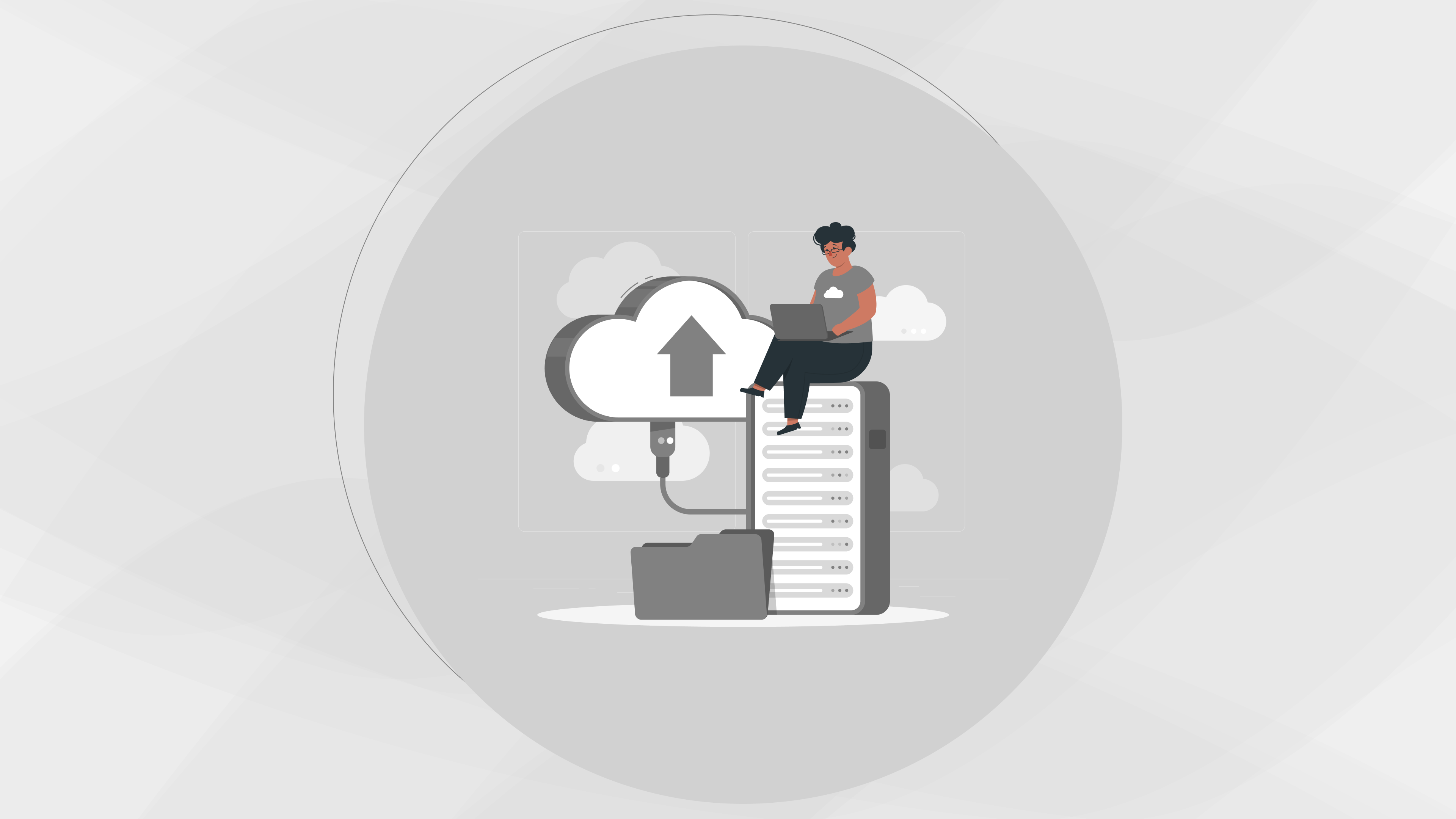
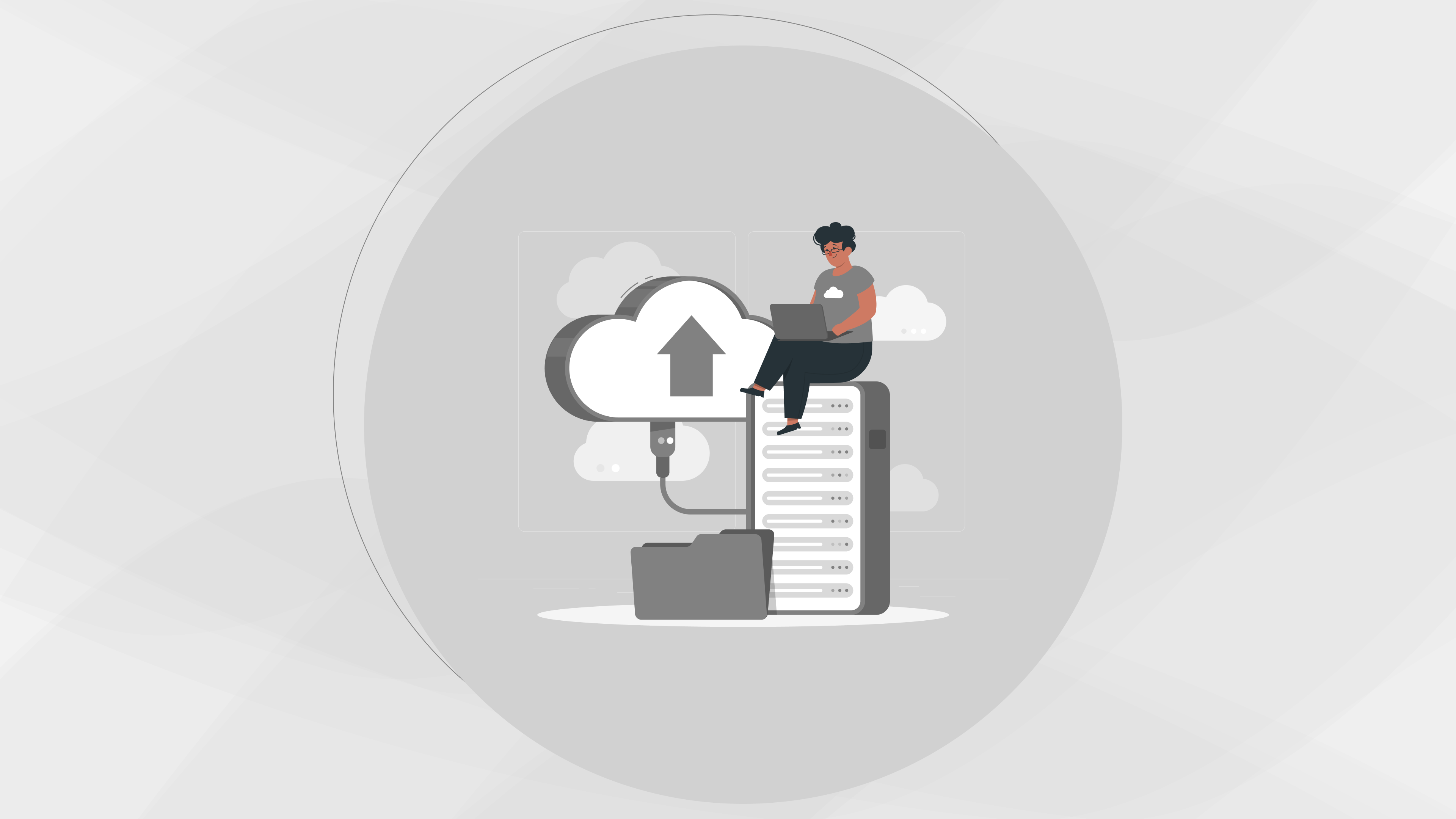
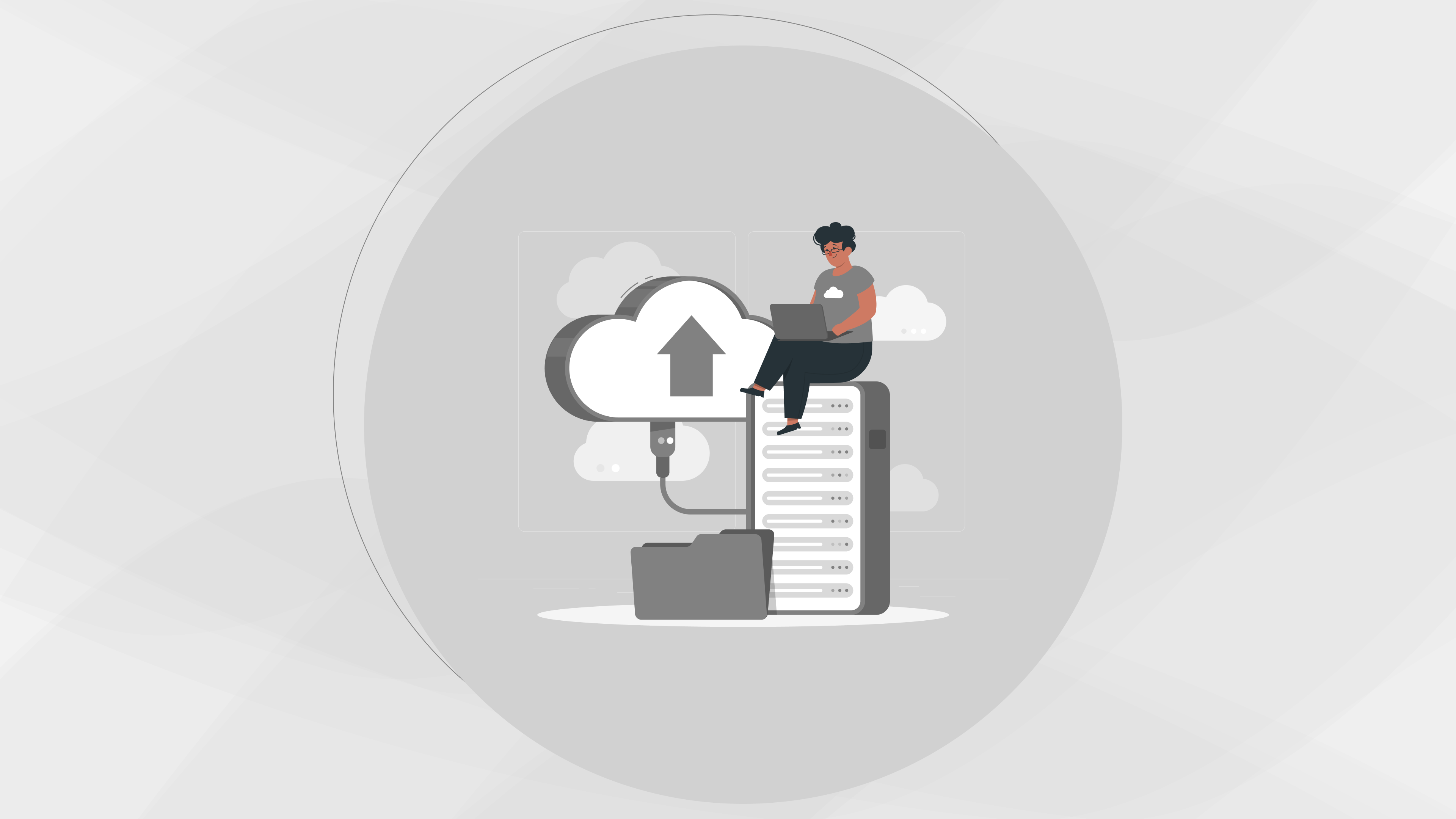
Introduction to Digital Certificates
In today’s digital-first world, digital certificates have become essential for validating academic achievements, professional qualifications, and training certifications. These electronic credentials offer a secure and efficient alternative to traditional paper-based certificates, ensuring authenticity and easy accessibility. However, understanding how to download and securely store your digital certificates is crucial to safeguarding them and making the most of their benefits.
This guide will walk you through the process of downloading and storing your digital certificates securely using TruScholar.
What is a Digital Certificate?
A digital certificate is an electronic document that verifies an individual’s credentials, such as educational qualifications, skills certifications, or other professional achievements. Issued by trusted organizations, digital certificates are tamper-proof, easily shareable, and secure. They use encryption and blockchain technologies to ensure authenticity and prevent fraud, making them a vital tool for academic institutions, employers, and individuals.
How to Download a Digital Certificate from TruScholar?
TruScholar is a trusted platform for issuing and managing digital certificates. The process of downloading and securely storing your certificates is simple and user-friendly. Here are the step-by-step instructions:
Step 1: Visit TruScholar.io
Begin by visiting the official website of TruScholar at TruScholar.io. The platform serves as a centralized hub for managing and accessing your digital credentials.
Step 2: Sign in Using Your Credentials
Log in to your TruScholar account using the credentials provided by your university, college, or training institution. If you don’t have an account, you can create one by following the registration process.
Step 3: Search Your University or College
Once you’re logged in, navigate to the search bar and enter the name of your university or college. This will help you locate the relevant institution and access the certificates issued under their authority.
Step 4: Enter Your Course Name
After selecting your institution, search for your specific course or program name. This step ensures that you retrieve the correct certificate related to your academic or professional achievements.
Step 5: Fetch Your Certificate or Request It
If your digital certificate is already available, you can fetch it directly from the platform. If not, you may need to request your university or institution to issue the certificate via TruScholar. The platform provides a streamlined process for submitting requests and receiving credentials.
Step 6: Add Certificate to Your Wallet
Once you have retrieved your digital certificate, add it to your TruScholar wallet. The wallet acts as a secure digital repository where you can store and manage all your certificates in one place.
Step 7: Download or Store It Digitally in Your Mobile Wallet
You can download your digital certificate as a PDF or other supported formats for offline storage. Alternatively, use the TruScholar app to store it digitally in your mobile wallet. This ensures that your credentials are always accessible on the go, while remaining secure and tamper-proof.
Tips for Storing Your Digital Certificates Securely
Properly storing your digital certificates is critical to ensure they remain safe, accessible, and tamper-proof. Here are detailed tips to help you store your credentials securely:
Use a Trusted Platform
Store your digital certificates on a secure and reliable platform like TruScholar. Such platforms are equipped with robust security measures, including encryption and multi-factor authentication, ensuring that your credentials are safe from unauthorized access and cyber threats. Always choose a platform that has a good reputation and adheres to industry-standard security protocols.
Enable Two-Factor Authentication (2FA)
Two-factor authentication adds an extra layer of security to your digital certificates by requiring a second form of verification in addition to your password. This could be a one-time passcode sent to your phone or email. By enabling 2FA on your TruScholar account or any other storage platform, you reduce the risk of unauthorized access even if your password is compromised.
Maintain a Secure Backup
It is essential to maintain a backup of your digital certificates. Use secure cloud storage solutions, such as Google Drive or Dropbox, or an encrypted external hard drive. Regularly update your backups to ensure they reflect the latest credentials. Having a backup ensures that you can recover your certificates in case of accidental loss or system failure.
Avoid Sharing Privately or Publicly
While digital certificates are meant to be shareable, avoid sharing them through unsecured or unverified channels like email attachments or social media. Always use trusted platforms to share your credentials, ensuring that only authorized recipients can access them. This helps maintain the confidentiality and integrity of your certificates.
Use Secure Mobile Wallets
Mobile wallets provided by trusted platforms like TruScholar are an excellent way to store your certificates digitally. These wallets are specifically designed to keep your credentials secure and easily accessible. Ensure that the wallet you use has robust security features such as encryption and biometric authentication for added protection.
Regularly Update Security Measures
Cybersecurity threats evolve over time, so it’s important to stay updated on the latest security practices. Regularly update your passwords and use strong, unique combinations that are difficult to guess. Keep your apps and devices updated with the latest security patches to protect against vulnerabilities.
Protect Against Physical Loss
For certificates stored on external devices such as USB drives or hard drives, ensure that these devices are stored in a secure location. Consider using password-protected or encrypted storage devices to prevent unauthorized access if the device is lost or stolen.
Conclusion
Digital certificates are a game-changer in credential management, offering unparalleled convenience, security, and portability. TruScholar simplifies the process of accessing and storing these certificates, ensuring that they remain secure and accessible whenever you need them. By following these tips and best practices, you can ensure that your digital certificates are safely stored and ready to use whenever required.
Start leveraging the benefits of digital certificates today and experience a seamless way to validate and showcase your achievements.
Introduction to Digital Certificates
In today’s digital-first world, digital certificates have become essential for validating academic achievements, professional qualifications, and training certifications. These electronic credentials offer a secure and efficient alternative to traditional paper-based certificates, ensuring authenticity and easy accessibility. However, understanding how to download and securely store your digital certificates is crucial to safeguarding them and making the most of their benefits.
This guide will walk you through the process of downloading and storing your digital certificates securely using TruScholar.
What is a Digital Certificate?
A digital certificate is an electronic document that verifies an individual’s credentials, such as educational qualifications, skills certifications, or other professional achievements. Issued by trusted organizations, digital certificates are tamper-proof, easily shareable, and secure. They use encryption and blockchain technologies to ensure authenticity and prevent fraud, making them a vital tool for academic institutions, employers, and individuals.
How to Download a Digital Certificate from TruScholar?
TruScholar is a trusted platform for issuing and managing digital certificates. The process of downloading and securely storing your certificates is simple and user-friendly. Here are the step-by-step instructions:
Step 1: Visit TruScholar.io
Begin by visiting the official website of TruScholar at TruScholar.io. The platform serves as a centralized hub for managing and accessing your digital credentials.
Step 2: Sign in Using Your Credentials
Log in to your TruScholar account using the credentials provided by your university, college, or training institution. If you don’t have an account, you can create one by following the registration process.
Step 3: Search Your University or College
Once you’re logged in, navigate to the search bar and enter the name of your university or college. This will help you locate the relevant institution and access the certificates issued under their authority.
Step 4: Enter Your Course Name
After selecting your institution, search for your specific course or program name. This step ensures that you retrieve the correct certificate related to your academic or professional achievements.
Step 5: Fetch Your Certificate or Request It
If your digital certificate is already available, you can fetch it directly from the platform. If not, you may need to request your university or institution to issue the certificate via TruScholar. The platform provides a streamlined process for submitting requests and receiving credentials.
Step 6: Add Certificate to Your Wallet
Once you have retrieved your digital certificate, add it to your TruScholar wallet. The wallet acts as a secure digital repository where you can store and manage all your certificates in one place.
Step 7: Download or Store It Digitally in Your Mobile Wallet
You can download your digital certificate as a PDF or other supported formats for offline storage. Alternatively, use the TruScholar app to store it digitally in your mobile wallet. This ensures that your credentials are always accessible on the go, while remaining secure and tamper-proof.
Tips for Storing Your Digital Certificates Securely
Properly storing your digital certificates is critical to ensure they remain safe, accessible, and tamper-proof. Here are detailed tips to help you store your credentials securely:
Use a Trusted Platform
Store your digital certificates on a secure and reliable platform like TruScholar. Such platforms are equipped with robust security measures, including encryption and multi-factor authentication, ensuring that your credentials are safe from unauthorized access and cyber threats. Always choose a platform that has a good reputation and adheres to industry-standard security protocols.
Enable Two-Factor Authentication (2FA)
Two-factor authentication adds an extra layer of security to your digital certificates by requiring a second form of verification in addition to your password. This could be a one-time passcode sent to your phone or email. By enabling 2FA on your TruScholar account or any other storage platform, you reduce the risk of unauthorized access even if your password is compromised.
Maintain a Secure Backup
It is essential to maintain a backup of your digital certificates. Use secure cloud storage solutions, such as Google Drive or Dropbox, or an encrypted external hard drive. Regularly update your backups to ensure they reflect the latest credentials. Having a backup ensures that you can recover your certificates in case of accidental loss or system failure.
Avoid Sharing Privately or Publicly
While digital certificates are meant to be shareable, avoid sharing them through unsecured or unverified channels like email attachments or social media. Always use trusted platforms to share your credentials, ensuring that only authorized recipients can access them. This helps maintain the confidentiality and integrity of your certificates.
Use Secure Mobile Wallets
Mobile wallets provided by trusted platforms like TruScholar are an excellent way to store your certificates digitally. These wallets are specifically designed to keep your credentials secure and easily accessible. Ensure that the wallet you use has robust security features such as encryption and biometric authentication for added protection.
Regularly Update Security Measures
Cybersecurity threats evolve over time, so it’s important to stay updated on the latest security practices. Regularly update your passwords and use strong, unique combinations that are difficult to guess. Keep your apps and devices updated with the latest security patches to protect against vulnerabilities.
Protect Against Physical Loss
For certificates stored on external devices such as USB drives or hard drives, ensure that these devices are stored in a secure location. Consider using password-protected or encrypted storage devices to prevent unauthorized access if the device is lost or stolen.
Conclusion
Digital certificates are a game-changer in credential management, offering unparalleled convenience, security, and portability. TruScholar simplifies the process of accessing and storing these certificates, ensuring that they remain secure and accessible whenever you need them. By following these tips and best practices, you can ensure that your digital certificates are safely stored and ready to use whenever required.
Start leveraging the benefits of digital certificates today and experience a seamless way to validate and showcase your achievements.
Introduction to Digital Certificates
In today’s digital-first world, digital certificates have become essential for validating academic achievements, professional qualifications, and training certifications. These electronic credentials offer a secure and efficient alternative to traditional paper-based certificates, ensuring authenticity and easy accessibility. However, understanding how to download and securely store your digital certificates is crucial to safeguarding them and making the most of their benefits.
This guide will walk you through the process of downloading and storing your digital certificates securely using TruScholar.
What is a Digital Certificate?
A digital certificate is an electronic document that verifies an individual’s credentials, such as educational qualifications, skills certifications, or other professional achievements. Issued by trusted organizations, digital certificates are tamper-proof, easily shareable, and secure. They use encryption and blockchain technologies to ensure authenticity and prevent fraud, making them a vital tool for academic institutions, employers, and individuals.
How to Download a Digital Certificate from TruScholar?
TruScholar is a trusted platform for issuing and managing digital certificates. The process of downloading and securely storing your certificates is simple and user-friendly. Here are the step-by-step instructions:
Step 1: Visit TruScholar.io
Begin by visiting the official website of TruScholar at TruScholar.io. The platform serves as a centralized hub for managing and accessing your digital credentials.
Step 2: Sign in Using Your Credentials
Log in to your TruScholar account using the credentials provided by your university, college, or training institution. If you don’t have an account, you can create one by following the registration process.
Step 3: Search Your University or College
Once you’re logged in, navigate to the search bar and enter the name of your university or college. This will help you locate the relevant institution and access the certificates issued under their authority.
Step 4: Enter Your Course Name
After selecting your institution, search for your specific course or program name. This step ensures that you retrieve the correct certificate related to your academic or professional achievements.
Step 5: Fetch Your Certificate or Request It
If your digital certificate is already available, you can fetch it directly from the platform. If not, you may need to request your university or institution to issue the certificate via TruScholar. The platform provides a streamlined process for submitting requests and receiving credentials.
Step 6: Add Certificate to Your Wallet
Once you have retrieved your digital certificate, add it to your TruScholar wallet. The wallet acts as a secure digital repository where you can store and manage all your certificates in one place.
Step 7: Download or Store It Digitally in Your Mobile Wallet
You can download your digital certificate as a PDF or other supported formats for offline storage. Alternatively, use the TruScholar app to store it digitally in your mobile wallet. This ensures that your credentials are always accessible on the go, while remaining secure and tamper-proof.
Tips for Storing Your Digital Certificates Securely
Properly storing your digital certificates is critical to ensure they remain safe, accessible, and tamper-proof. Here are detailed tips to help you store your credentials securely:
Use a Trusted Platform
Store your digital certificates on a secure and reliable platform like TruScholar. Such platforms are equipped with robust security measures, including encryption and multi-factor authentication, ensuring that your credentials are safe from unauthorized access and cyber threats. Always choose a platform that has a good reputation and adheres to industry-standard security protocols.
Enable Two-Factor Authentication (2FA)
Two-factor authentication adds an extra layer of security to your digital certificates by requiring a second form of verification in addition to your password. This could be a one-time passcode sent to your phone or email. By enabling 2FA on your TruScholar account or any other storage platform, you reduce the risk of unauthorized access even if your password is compromised.
Maintain a Secure Backup
It is essential to maintain a backup of your digital certificates. Use secure cloud storage solutions, such as Google Drive or Dropbox, or an encrypted external hard drive. Regularly update your backups to ensure they reflect the latest credentials. Having a backup ensures that you can recover your certificates in case of accidental loss or system failure.
Avoid Sharing Privately or Publicly
While digital certificates are meant to be shareable, avoid sharing them through unsecured or unverified channels like email attachments or social media. Always use trusted platforms to share your credentials, ensuring that only authorized recipients can access them. This helps maintain the confidentiality and integrity of your certificates.
Use Secure Mobile Wallets
Mobile wallets provided by trusted platforms like TruScholar are an excellent way to store your certificates digitally. These wallets are specifically designed to keep your credentials secure and easily accessible. Ensure that the wallet you use has robust security features such as encryption and biometric authentication for added protection.
Regularly Update Security Measures
Cybersecurity threats evolve over time, so it’s important to stay updated on the latest security practices. Regularly update your passwords and use strong, unique combinations that are difficult to guess. Keep your apps and devices updated with the latest security patches to protect against vulnerabilities.
Protect Against Physical Loss
For certificates stored on external devices such as USB drives or hard drives, ensure that these devices are stored in a secure location. Consider using password-protected or encrypted storage devices to prevent unauthorized access if the device is lost or stolen.
Conclusion
Digital certificates are a game-changer in credential management, offering unparalleled convenience, security, and portability. TruScholar simplifies the process of accessing and storing these certificates, ensuring that they remain secure and accessible whenever you need them. By following these tips and best practices, you can ensure that your digital certificates are safely stored and ready to use whenever required.
Start leveraging the benefits of digital certificates today and experience a seamless way to validate and showcase your achievements.
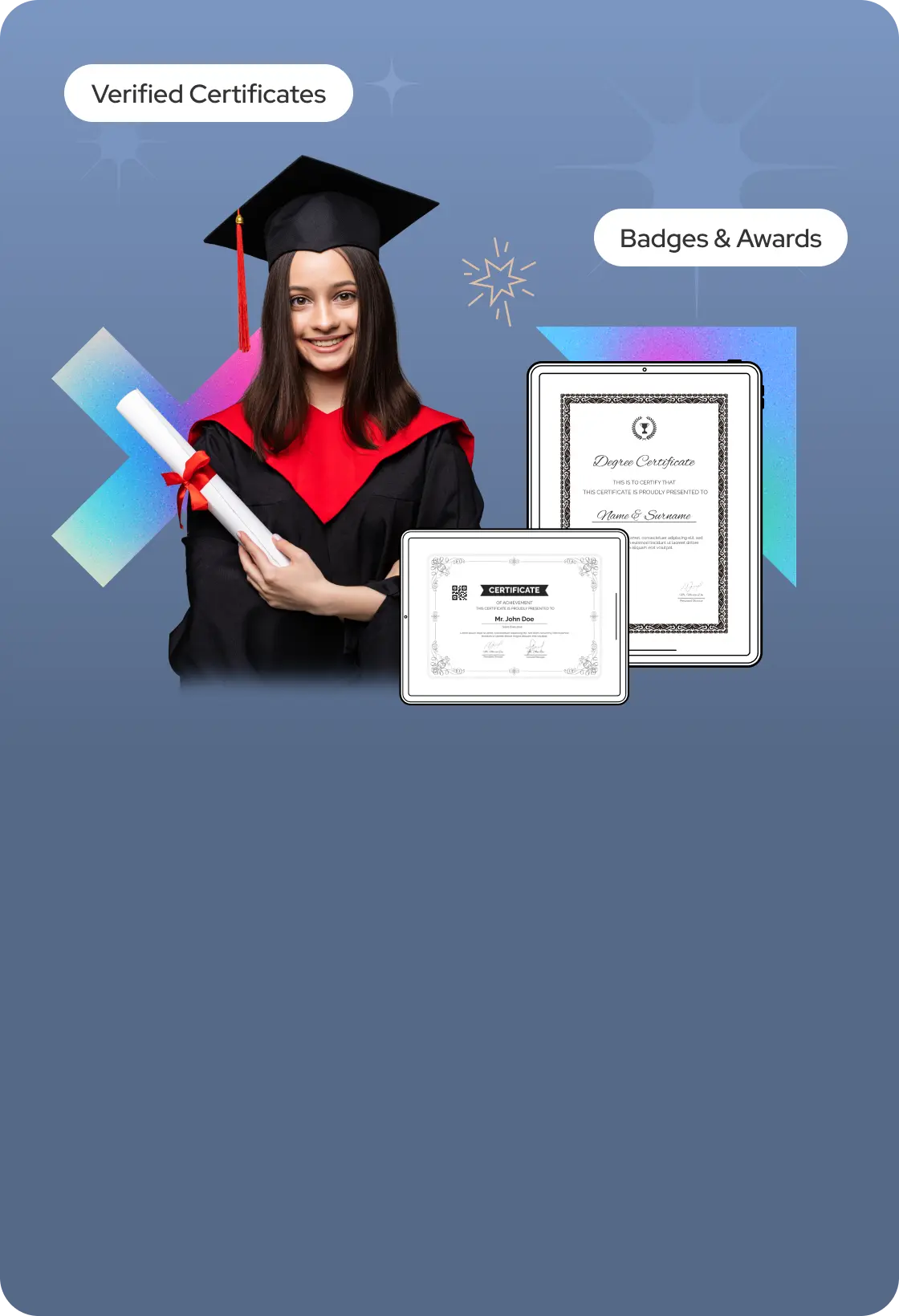
Issue Digital Credetials, Certificate, marksheet instant with Secure Blockchain Technology.
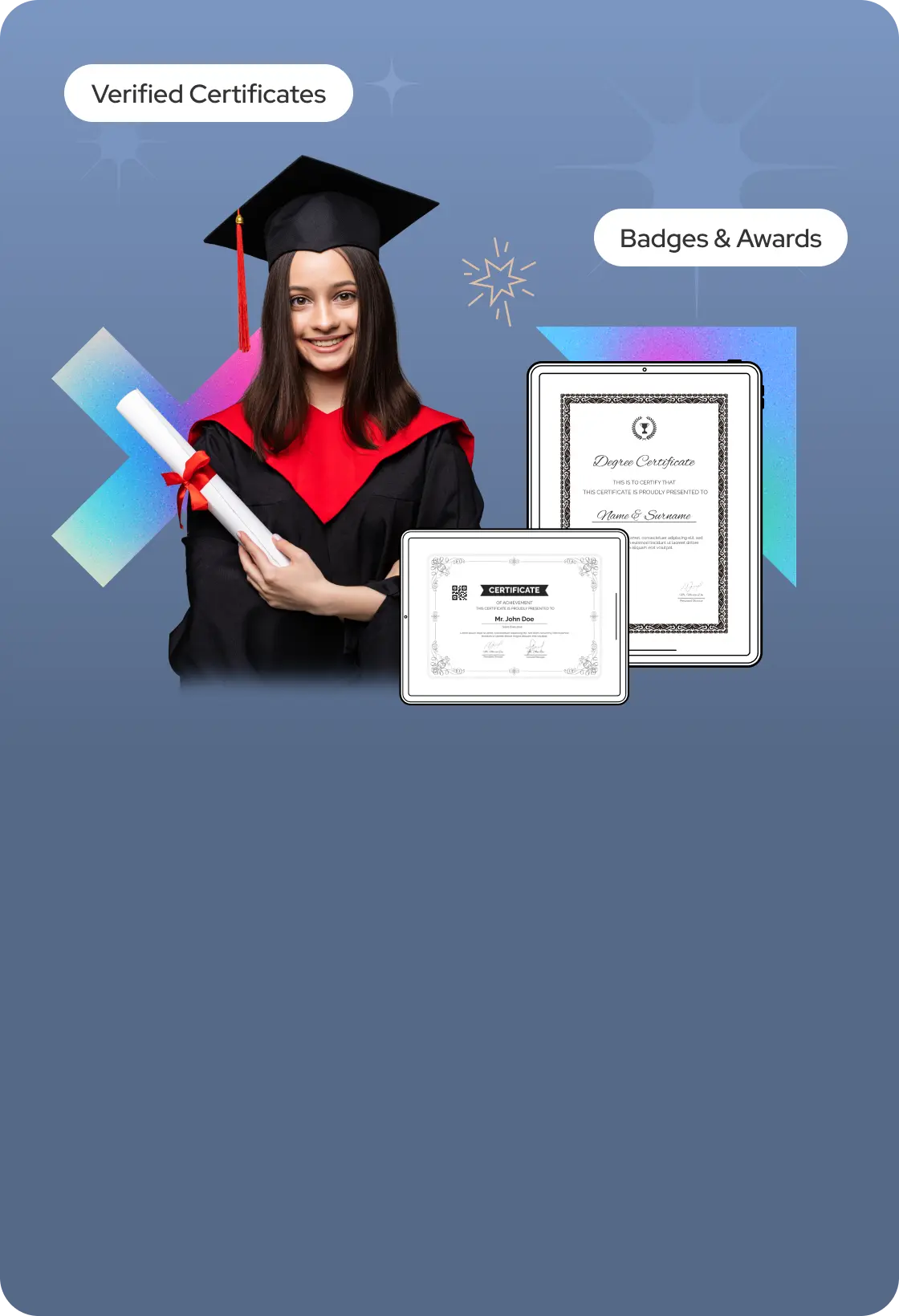
Issue Digital Credetials, Certificate, marksheet instant with Secure Blockchain Technology.
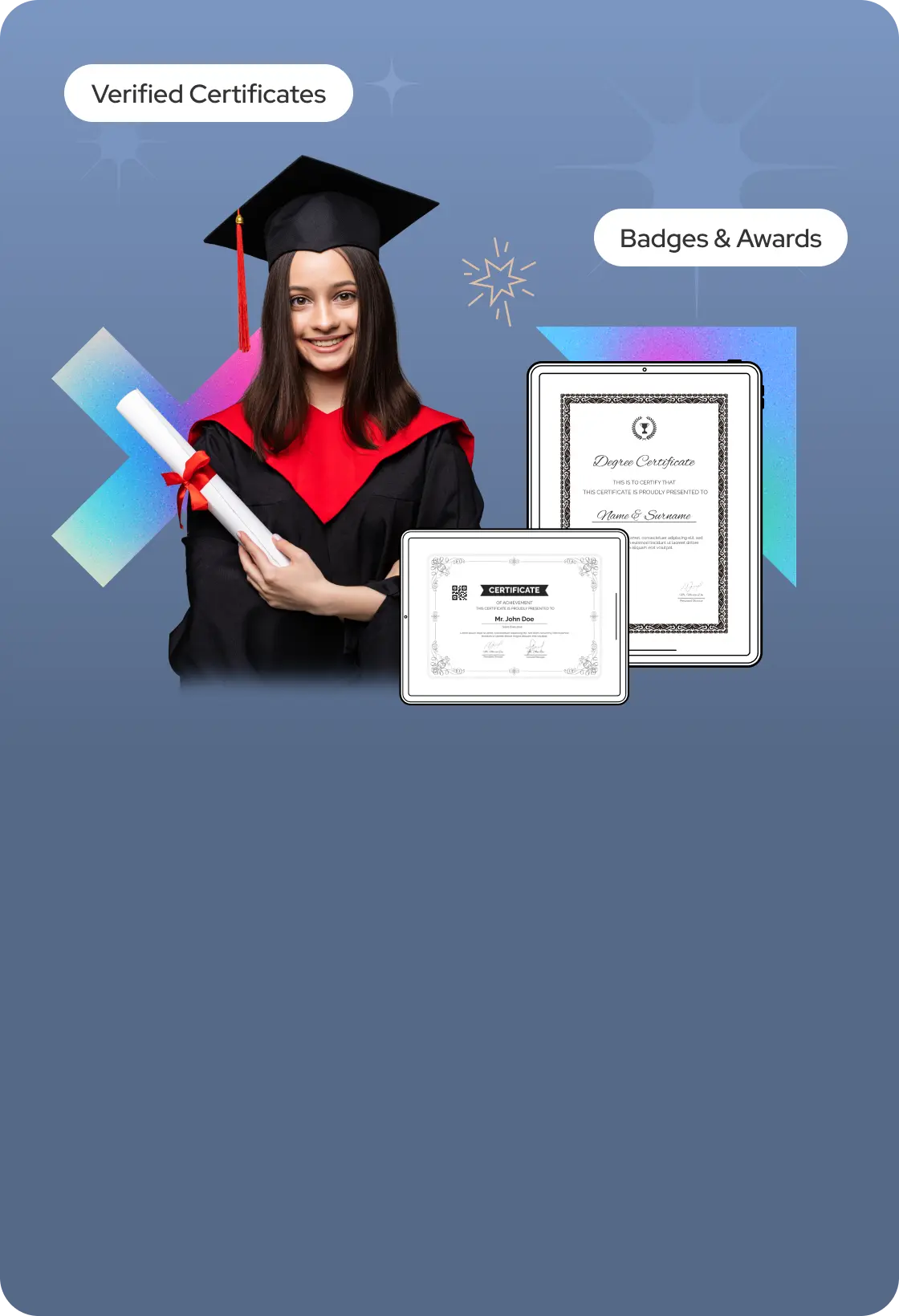
Issue Digital Credetials, Certificate, marksheet instant with Secure Blockchain Technology.
Read More Blogs
Read More Blogs
Read More Blogs
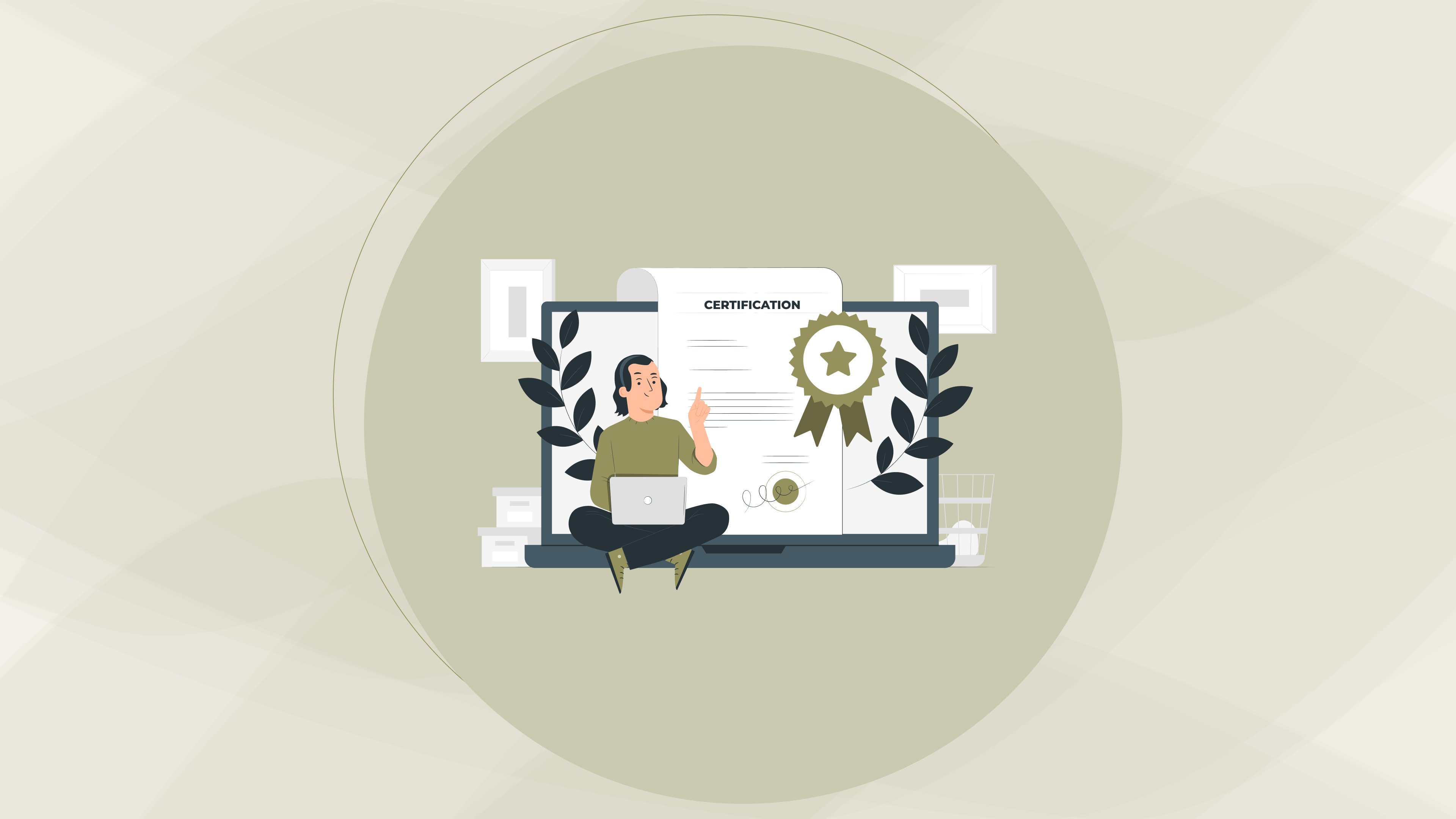
Why Digital Credentials Are Becoming a Global Standard for Skill Recognition
27 Feb 2025
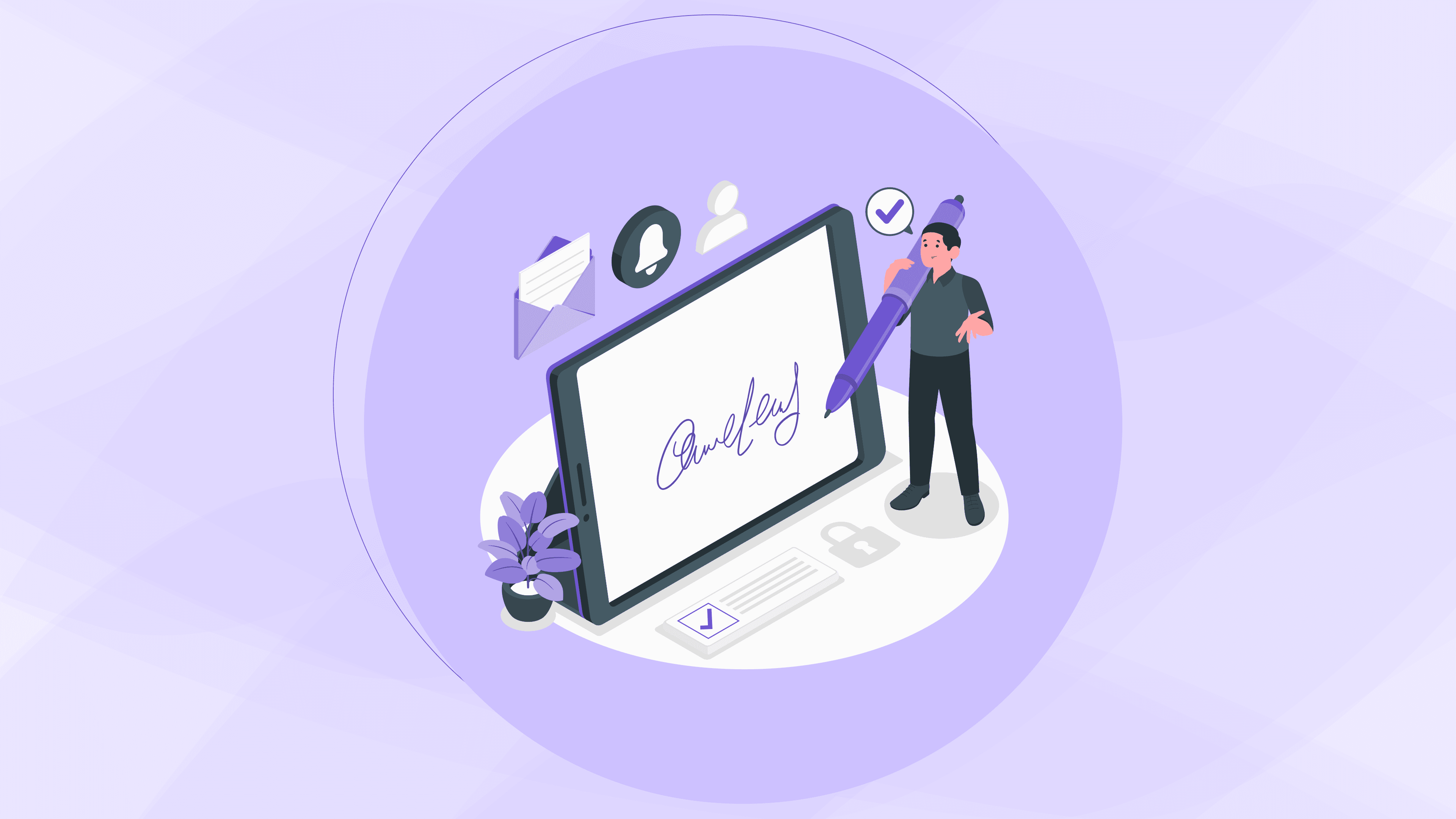
how to validate digital signature in certificate online
27 Feb 2025
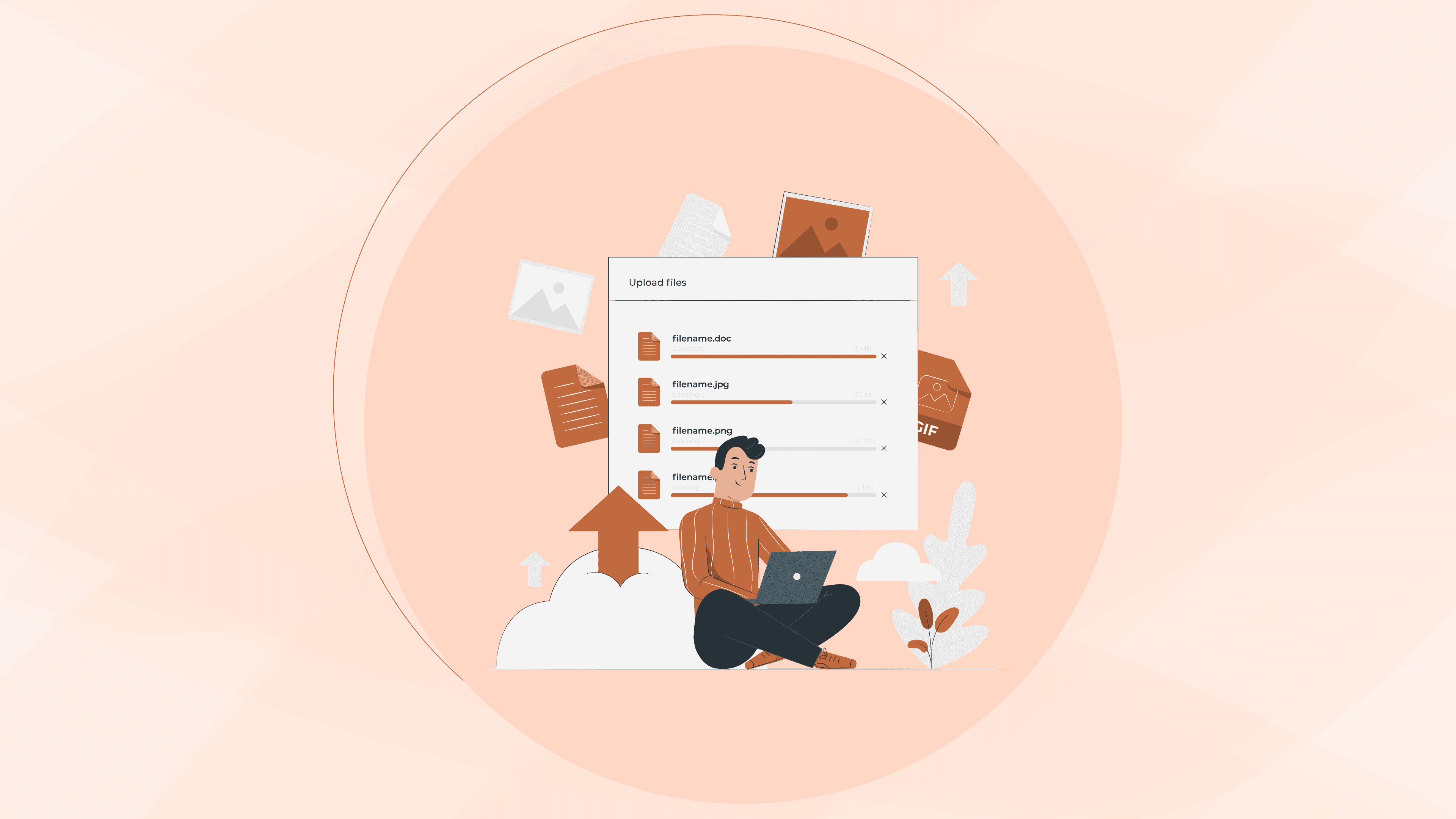
how to download Issued certificate from digilocker
5 Feb 2025