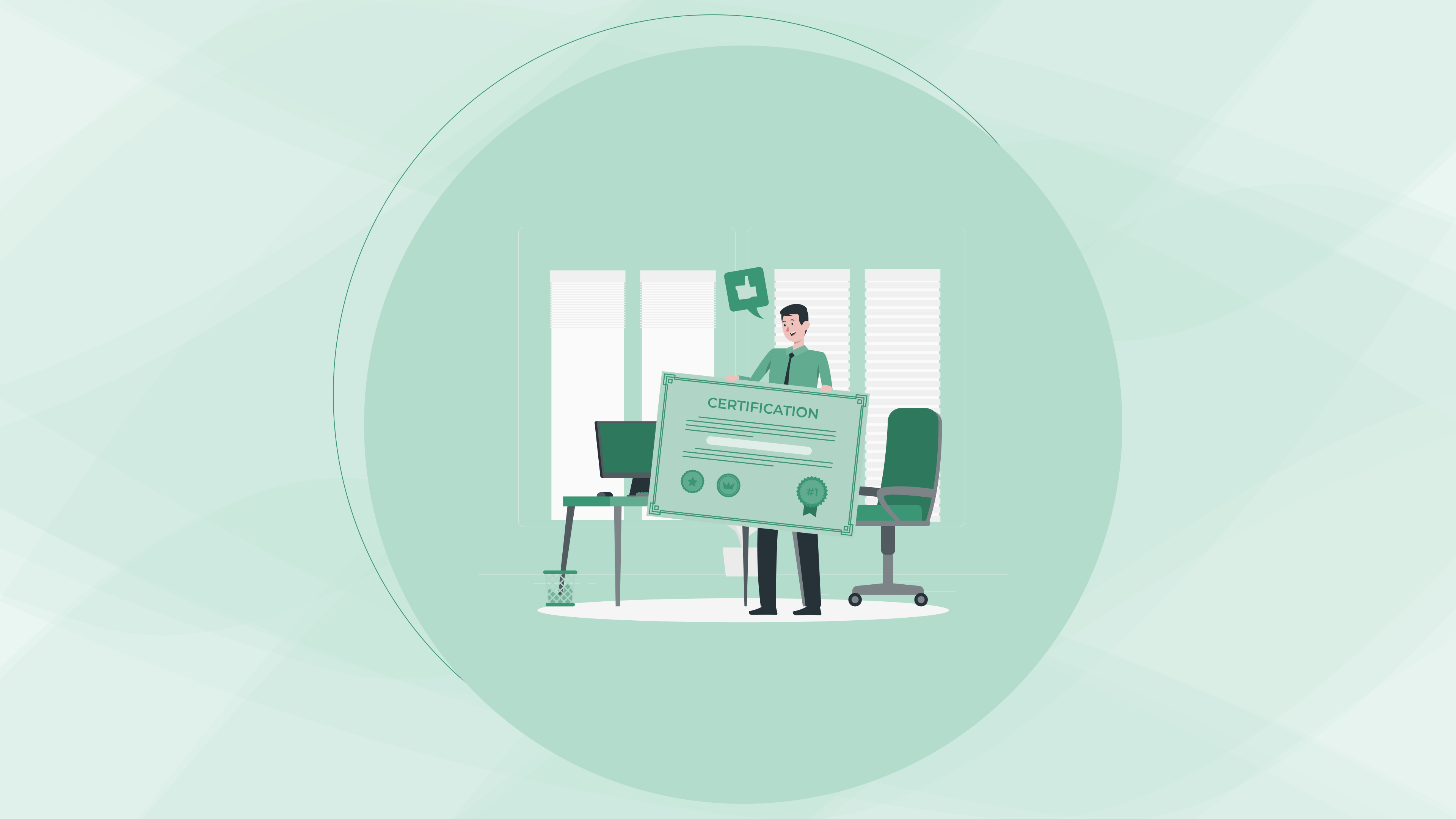Digital certification
Digital certification
Digital certification
how to add Digital certification to linkedin?
how to add Digital certification to linkedin?
how to add Digital certification to linkedin?
6 Nov 2024
6 Nov 2024
6 Nov 2024
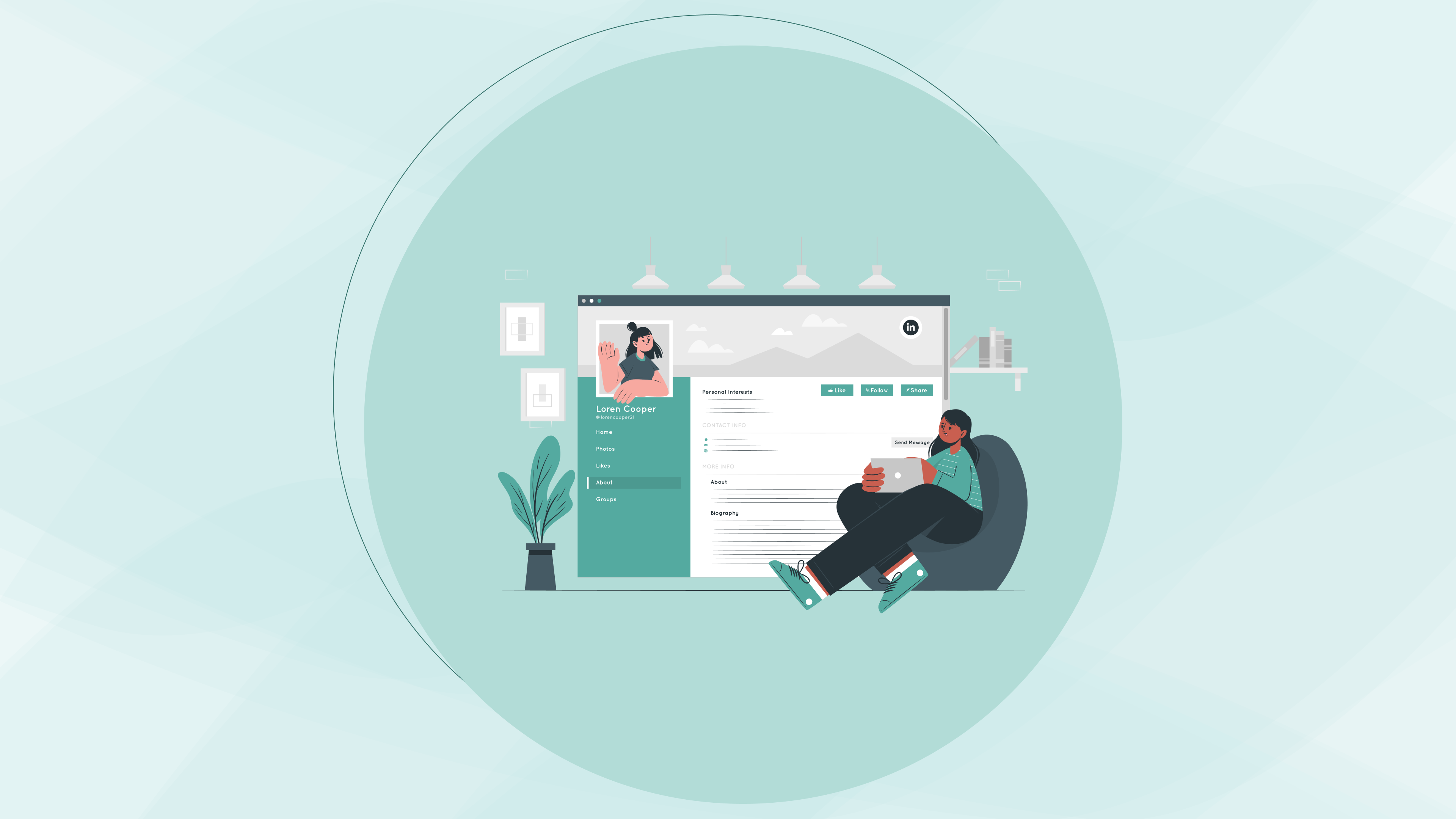
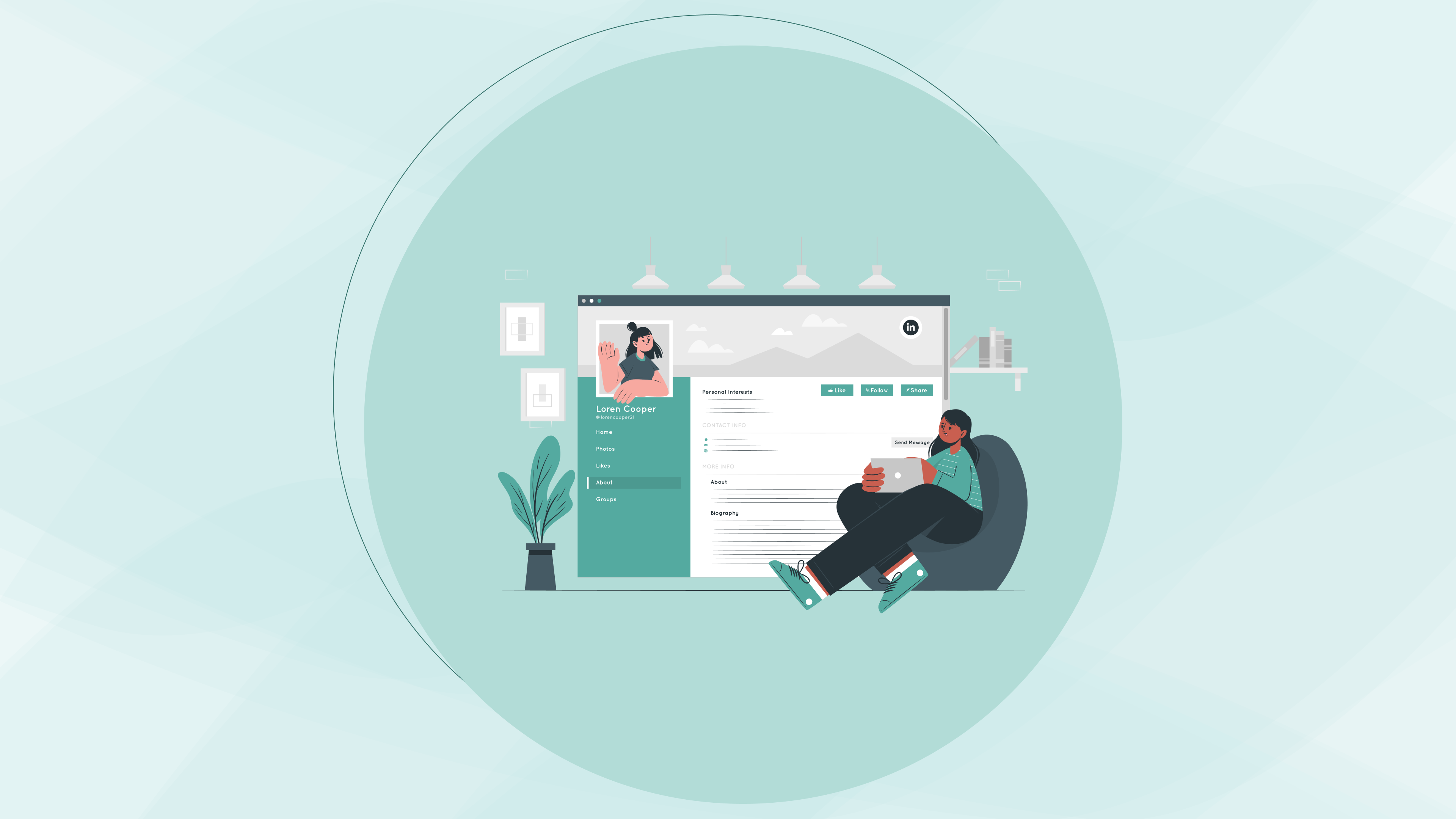
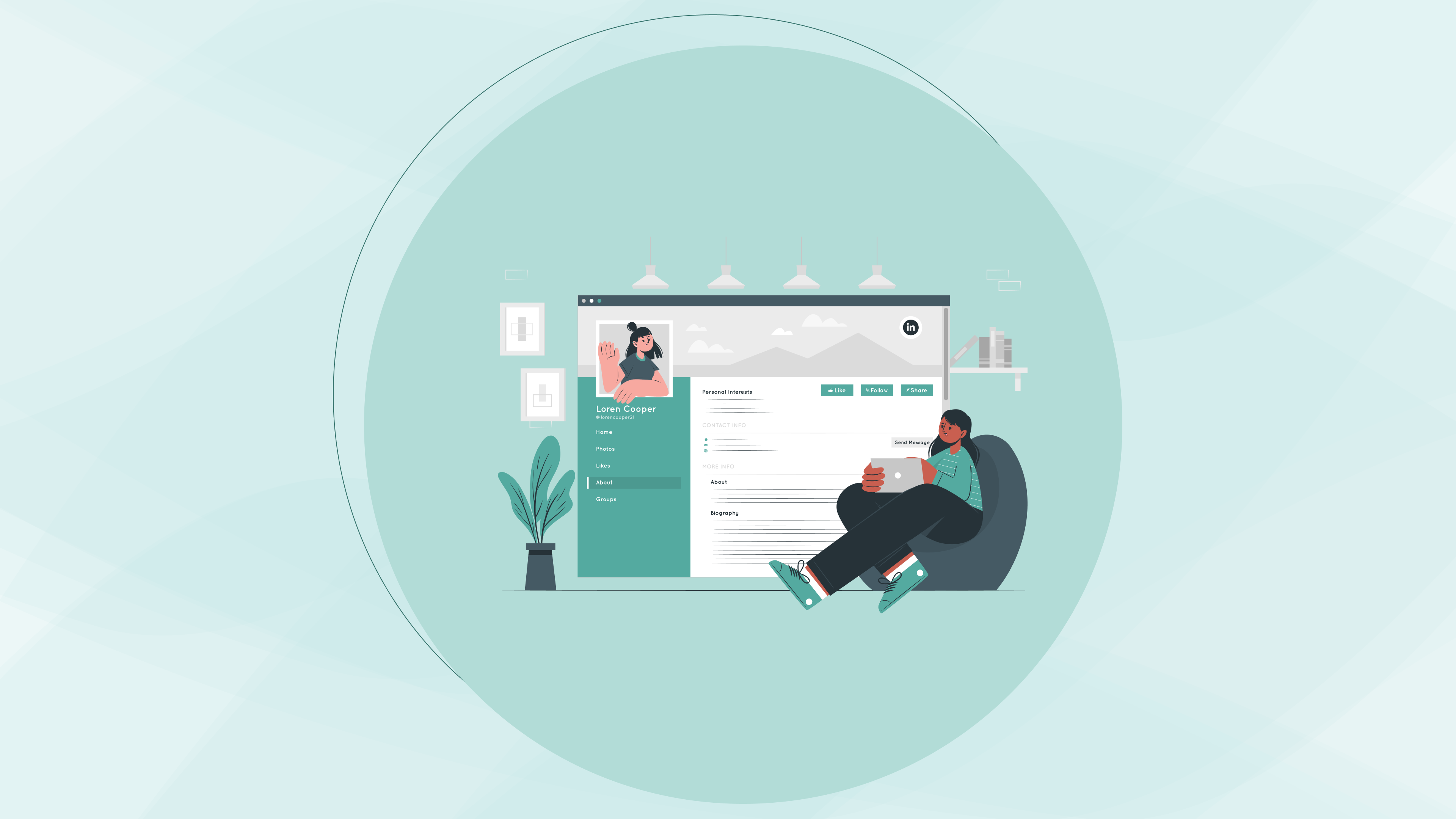
Adding digital certifications and badges to your LinkedIn profile is an excellent way to showcase your skills, build credibility, and make a strong impression on recruiters and employers.
Whether you’ve completed an online course, earned a digital badge, or received a professional certification, displaying these achievements on LinkedIn helps you stand out. This guide will walk you through the simple steps to add digital certifications and badges to your LinkedIn profile.
Why Add Certifications and Badges to LinkedIn?
As a student, certifications and badges are a powerful way to show your commitment to learning and skill-building, even before you have work experience. Adding them to LinkedIn helps you:
Enhance Your Profile: Certifications and badges make your profile look more professional and demonstrate your specific skills.
Attract Recruiters: Recruiters often search for skills and certifications, so having these visible on your profile can improve your chances of being noticed.
Build Credibility: Certifications and badges are verifiable proof of your knowledge, making it easy for hiring managers to trust your capabilities.
Step-by-Step Guide to Adding Digital Certifications and Badges to LinkedIn
Step 1: Log In to LinkedIn and Go to Your Profile
Log in to your LinkedIn account.
Navigate to your profile by clicking on your profile picture or name in the top navigation bar.
Step 2: Locate the "Licenses & Certifications" Section
Scroll down your profile until you see the Licenses & Certifications section.
If you don’t see this section, click on the Add Profile Section button near the top of your profile, select Recommended, and then choose Add licenses & certifications.
Step 3: Enter Certification Details
A form will appear where you can enter the details of your digital certification or badge. Here’s how to fill it out:
Name: Enter the name of the certification or badge exactly as it appears on the certificate.
Example: "Data Science Professional Certificate," "Google Analytics Certification," or "Python for Everybody Badge."
Issuing Organization: Type the name of the organization that issued your certification.
Common issuers include Coursera, LinkedIn Learning, Google, IBM, or your university. LinkedIn may offer suggestions; select the official organization name if it appears.
Issue Date: Enter the month and year when you earned the certification.
If your certification does not have an expiration, you can skip the Expiration Date field.
Credential ID: Some certifications include a unique credential ID for verification. If your certification has one, enter it here. This field is optional, so if you don’t have a credential ID, you can leave it blank.
Credential URL: If the issuing organization provided a link to verify your certificate, paste it in this field.
Many digital badges come with a unique verification link, which lets recruiters view the badge details and confirm its authenticity. Adding this link is a great way to build credibility and make it easy for others to validate your achievement.
Step 4: Save Your Certification
After you’ve filled in all the details, click the Save button at the bottom of the form. Your certification will now appear in the Licenses & Certifications section of your LinkedIn profile.
Tips for Adding Multiple Certifications and Badges
If you have multiple certifications or badges, follow these additional tips to organize and display them effectively:
Prioritize Relevant Certifications: Place the certifications most relevant to your career goals or target job role at the top. For example, if you’re aiming for a data analyst position, make sure certifications in data analysis, SQL, or Python are listed first.
Add Descriptions in Your Summary Section: If you have several certifications related to a specific field, briefly mention them in your LinkedIn summary to highlight your expertise.
Example: “Certified in Data Science and Python programming with verified badges from Coursera and LinkedIn Learning.”
Keep It Up-to-Date: As you earn more badges and certifications, update this section regularly. This shows that you’re actively learning and staying current with new skills.
Use LinkedIn’s “Skills & Endorsements” Section: In addition to listing certifications, make sure to add specific skills in the Skills & Endorsements section that align with your certifications, like “Data Analysis,” “Project Management,” or “Digital Marketing.” This enhances your profile by showcasing the skills that your certifications validate.
How to Highlight Your Certifications and Badges to Attract Recruiters
Adding certifications to your profile is a great start, but here are a few extra steps you can take to make them even more noticeable:
Share a Post about Your Certification: When you add a new badge or certification, share it as a LinkedIn post. Write a few sentences about what you learned and how it aligns with your career goals. Tag the issuing organization, if possible, as it can increase the visibility of your post.
Example post: “Excited to have completed the Google Analytics Certification! Looking forward to applying these skills in my future marketing role. #GoogleAnalytics #Marketing #Certifications”
Include Certifications in Job Applications: If LinkedIn is connected to your job applications (like through LinkedIn’s Easy Apply feature), recruiters will be able to see your certifications directly, strengthening your application.
Ask for Recommendations or Endorsements: If you completed the certification with a group or instructor, ask them to endorse your skills or write a recommendation on LinkedIn. This adds an extra layer of credibility.
Sample Entry for Adding a Certification on LinkedIn
Here’s an example of how to fill out the details for a digital badge or certification on LinkedIn:
Certification Name: Data Analysis with Python
Issuing Organization: IBM (via Coursera)
Issue Date: March 2025
Credential ID: N/A
Credential URL: [Insert unique badge verification link]
Once saved, this will appear under the Licenses & Certifications section on your LinkedIn profile with a link to verify it, making it easy for recruiters to see and trust your achievements.
Why Adding Digital Certifications to LinkedIn Is Worth It
Adding digital certifications and badges to LinkedIn helps you stand out by providing verified, accessible proof of your skills. For students just entering the job market, these badges are valuable assets that can make your profile more attractive to recruiters and hiring managers. They show your dedication to learning, your ability to master specific skills, and your readiness for the professional world.
Take a few minutes to add your digital badges and certifications to LinkedIn today—they can make all the difference in building credibility and opening doors to job opportunities.
Adding digital certifications and badges to your LinkedIn profile is an excellent way to showcase your skills, build credibility, and make a strong impression on recruiters and employers.
Whether you’ve completed an online course, earned a digital badge, or received a professional certification, displaying these achievements on LinkedIn helps you stand out. This guide will walk you through the simple steps to add digital certifications and badges to your LinkedIn profile.
Why Add Certifications and Badges to LinkedIn?
As a student, certifications and badges are a powerful way to show your commitment to learning and skill-building, even before you have work experience. Adding them to LinkedIn helps you:
Enhance Your Profile: Certifications and badges make your profile look more professional and demonstrate your specific skills.
Attract Recruiters: Recruiters often search for skills and certifications, so having these visible on your profile can improve your chances of being noticed.
Build Credibility: Certifications and badges are verifiable proof of your knowledge, making it easy for hiring managers to trust your capabilities.
Step-by-Step Guide to Adding Digital Certifications and Badges to LinkedIn
Step 1: Log In to LinkedIn and Go to Your Profile
Log in to your LinkedIn account.
Navigate to your profile by clicking on your profile picture or name in the top navigation bar.
Step 2: Locate the "Licenses & Certifications" Section
Scroll down your profile until you see the Licenses & Certifications section.
If you don’t see this section, click on the Add Profile Section button near the top of your profile, select Recommended, and then choose Add licenses & certifications.
Step 3: Enter Certification Details
A form will appear where you can enter the details of your digital certification or badge. Here’s how to fill it out:
Name: Enter the name of the certification or badge exactly as it appears on the certificate.
Example: "Data Science Professional Certificate," "Google Analytics Certification," or "Python for Everybody Badge."
Issuing Organization: Type the name of the organization that issued your certification.
Common issuers include Coursera, LinkedIn Learning, Google, IBM, or your university. LinkedIn may offer suggestions; select the official organization name if it appears.
Issue Date: Enter the month and year when you earned the certification.
If your certification does not have an expiration, you can skip the Expiration Date field.
Credential ID: Some certifications include a unique credential ID for verification. If your certification has one, enter it here. This field is optional, so if you don’t have a credential ID, you can leave it blank.
Credential URL: If the issuing organization provided a link to verify your certificate, paste it in this field.
Many digital badges come with a unique verification link, which lets recruiters view the badge details and confirm its authenticity. Adding this link is a great way to build credibility and make it easy for others to validate your achievement.
Step 4: Save Your Certification
After you’ve filled in all the details, click the Save button at the bottom of the form. Your certification will now appear in the Licenses & Certifications section of your LinkedIn profile.
Tips for Adding Multiple Certifications and Badges
If you have multiple certifications or badges, follow these additional tips to organize and display them effectively:
Prioritize Relevant Certifications: Place the certifications most relevant to your career goals or target job role at the top. For example, if you’re aiming for a data analyst position, make sure certifications in data analysis, SQL, or Python are listed first.
Add Descriptions in Your Summary Section: If you have several certifications related to a specific field, briefly mention them in your LinkedIn summary to highlight your expertise.
Example: “Certified in Data Science and Python programming with verified badges from Coursera and LinkedIn Learning.”
Keep It Up-to-Date: As you earn more badges and certifications, update this section regularly. This shows that you’re actively learning and staying current with new skills.
Use LinkedIn’s “Skills & Endorsements” Section: In addition to listing certifications, make sure to add specific skills in the Skills & Endorsements section that align with your certifications, like “Data Analysis,” “Project Management,” or “Digital Marketing.” This enhances your profile by showcasing the skills that your certifications validate.
How to Highlight Your Certifications and Badges to Attract Recruiters
Adding certifications to your profile is a great start, but here are a few extra steps you can take to make them even more noticeable:
Share a Post about Your Certification: When you add a new badge or certification, share it as a LinkedIn post. Write a few sentences about what you learned and how it aligns with your career goals. Tag the issuing organization, if possible, as it can increase the visibility of your post.
Example post: “Excited to have completed the Google Analytics Certification! Looking forward to applying these skills in my future marketing role. #GoogleAnalytics #Marketing #Certifications”
Include Certifications in Job Applications: If LinkedIn is connected to your job applications (like through LinkedIn’s Easy Apply feature), recruiters will be able to see your certifications directly, strengthening your application.
Ask for Recommendations or Endorsements: If you completed the certification with a group or instructor, ask them to endorse your skills or write a recommendation on LinkedIn. This adds an extra layer of credibility.
Sample Entry for Adding a Certification on LinkedIn
Here’s an example of how to fill out the details for a digital badge or certification on LinkedIn:
Certification Name: Data Analysis with Python
Issuing Organization: IBM (via Coursera)
Issue Date: March 2025
Credential ID: N/A
Credential URL: [Insert unique badge verification link]
Once saved, this will appear under the Licenses & Certifications section on your LinkedIn profile with a link to verify it, making it easy for recruiters to see and trust your achievements.
Why Adding Digital Certifications to LinkedIn Is Worth It
Adding digital certifications and badges to LinkedIn helps you stand out by providing verified, accessible proof of your skills. For students just entering the job market, these badges are valuable assets that can make your profile more attractive to recruiters and hiring managers. They show your dedication to learning, your ability to master specific skills, and your readiness for the professional world.
Take a few minutes to add your digital badges and certifications to LinkedIn today—they can make all the difference in building credibility and opening doors to job opportunities.
Adding digital certifications and badges to your LinkedIn profile is an excellent way to showcase your skills, build credibility, and make a strong impression on recruiters and employers.
Whether you’ve completed an online course, earned a digital badge, or received a professional certification, displaying these achievements on LinkedIn helps you stand out. This guide will walk you through the simple steps to add digital certifications and badges to your LinkedIn profile.
Why Add Certifications and Badges to LinkedIn?
As a student, certifications and badges are a powerful way to show your commitment to learning and skill-building, even before you have work experience. Adding them to LinkedIn helps you:
Enhance Your Profile: Certifications and badges make your profile look more professional and demonstrate your specific skills.
Attract Recruiters: Recruiters often search for skills and certifications, so having these visible on your profile can improve your chances of being noticed.
Build Credibility: Certifications and badges are verifiable proof of your knowledge, making it easy for hiring managers to trust your capabilities.
Step-by-Step Guide to Adding Digital Certifications and Badges to LinkedIn
Step 1: Log In to LinkedIn and Go to Your Profile
Log in to your LinkedIn account.
Navigate to your profile by clicking on your profile picture or name in the top navigation bar.
Step 2: Locate the "Licenses & Certifications" Section
Scroll down your profile until you see the Licenses & Certifications section.
If you don’t see this section, click on the Add Profile Section button near the top of your profile, select Recommended, and then choose Add licenses & certifications.
Step 3: Enter Certification Details
A form will appear where you can enter the details of your digital certification or badge. Here’s how to fill it out:
Name: Enter the name of the certification or badge exactly as it appears on the certificate.
Example: "Data Science Professional Certificate," "Google Analytics Certification," or "Python for Everybody Badge."
Issuing Organization: Type the name of the organization that issued your certification.
Common issuers include Coursera, LinkedIn Learning, Google, IBM, or your university. LinkedIn may offer suggestions; select the official organization name if it appears.
Issue Date: Enter the month and year when you earned the certification.
If your certification does not have an expiration, you can skip the Expiration Date field.
Credential ID: Some certifications include a unique credential ID for verification. If your certification has one, enter it here. This field is optional, so if you don’t have a credential ID, you can leave it blank.
Credential URL: If the issuing organization provided a link to verify your certificate, paste it in this field.
Many digital badges come with a unique verification link, which lets recruiters view the badge details and confirm its authenticity. Adding this link is a great way to build credibility and make it easy for others to validate your achievement.
Step 4: Save Your Certification
After you’ve filled in all the details, click the Save button at the bottom of the form. Your certification will now appear in the Licenses & Certifications section of your LinkedIn profile.
Tips for Adding Multiple Certifications and Badges
If you have multiple certifications or badges, follow these additional tips to organize and display them effectively:
Prioritize Relevant Certifications: Place the certifications most relevant to your career goals or target job role at the top. For example, if you’re aiming for a data analyst position, make sure certifications in data analysis, SQL, or Python are listed first.
Add Descriptions in Your Summary Section: If you have several certifications related to a specific field, briefly mention them in your LinkedIn summary to highlight your expertise.
Example: “Certified in Data Science and Python programming with verified badges from Coursera and LinkedIn Learning.”
Keep It Up-to-Date: As you earn more badges and certifications, update this section regularly. This shows that you’re actively learning and staying current with new skills.
Use LinkedIn’s “Skills & Endorsements” Section: In addition to listing certifications, make sure to add specific skills in the Skills & Endorsements section that align with your certifications, like “Data Analysis,” “Project Management,” or “Digital Marketing.” This enhances your profile by showcasing the skills that your certifications validate.
How to Highlight Your Certifications and Badges to Attract Recruiters
Adding certifications to your profile is a great start, but here are a few extra steps you can take to make them even more noticeable:
Share a Post about Your Certification: When you add a new badge or certification, share it as a LinkedIn post. Write a few sentences about what you learned and how it aligns with your career goals. Tag the issuing organization, if possible, as it can increase the visibility of your post.
Example post: “Excited to have completed the Google Analytics Certification! Looking forward to applying these skills in my future marketing role. #GoogleAnalytics #Marketing #Certifications”
Include Certifications in Job Applications: If LinkedIn is connected to your job applications (like through LinkedIn’s Easy Apply feature), recruiters will be able to see your certifications directly, strengthening your application.
Ask for Recommendations or Endorsements: If you completed the certification with a group or instructor, ask them to endorse your skills or write a recommendation on LinkedIn. This adds an extra layer of credibility.
Sample Entry for Adding a Certification on LinkedIn
Here’s an example of how to fill out the details for a digital badge or certification on LinkedIn:
Certification Name: Data Analysis with Python
Issuing Organization: IBM (via Coursera)
Issue Date: March 2025
Credential ID: N/A
Credential URL: [Insert unique badge verification link]
Once saved, this will appear under the Licenses & Certifications section on your LinkedIn profile with a link to verify it, making it easy for recruiters to see and trust your achievements.
Why Adding Digital Certifications to LinkedIn Is Worth It
Adding digital certifications and badges to LinkedIn helps you stand out by providing verified, accessible proof of your skills. For students just entering the job market, these badges are valuable assets that can make your profile more attractive to recruiters and hiring managers. They show your dedication to learning, your ability to master specific skills, and your readiness for the professional world.
Take a few minutes to add your digital badges and certifications to LinkedIn today—they can make all the difference in building credibility and opening doors to job opportunities.
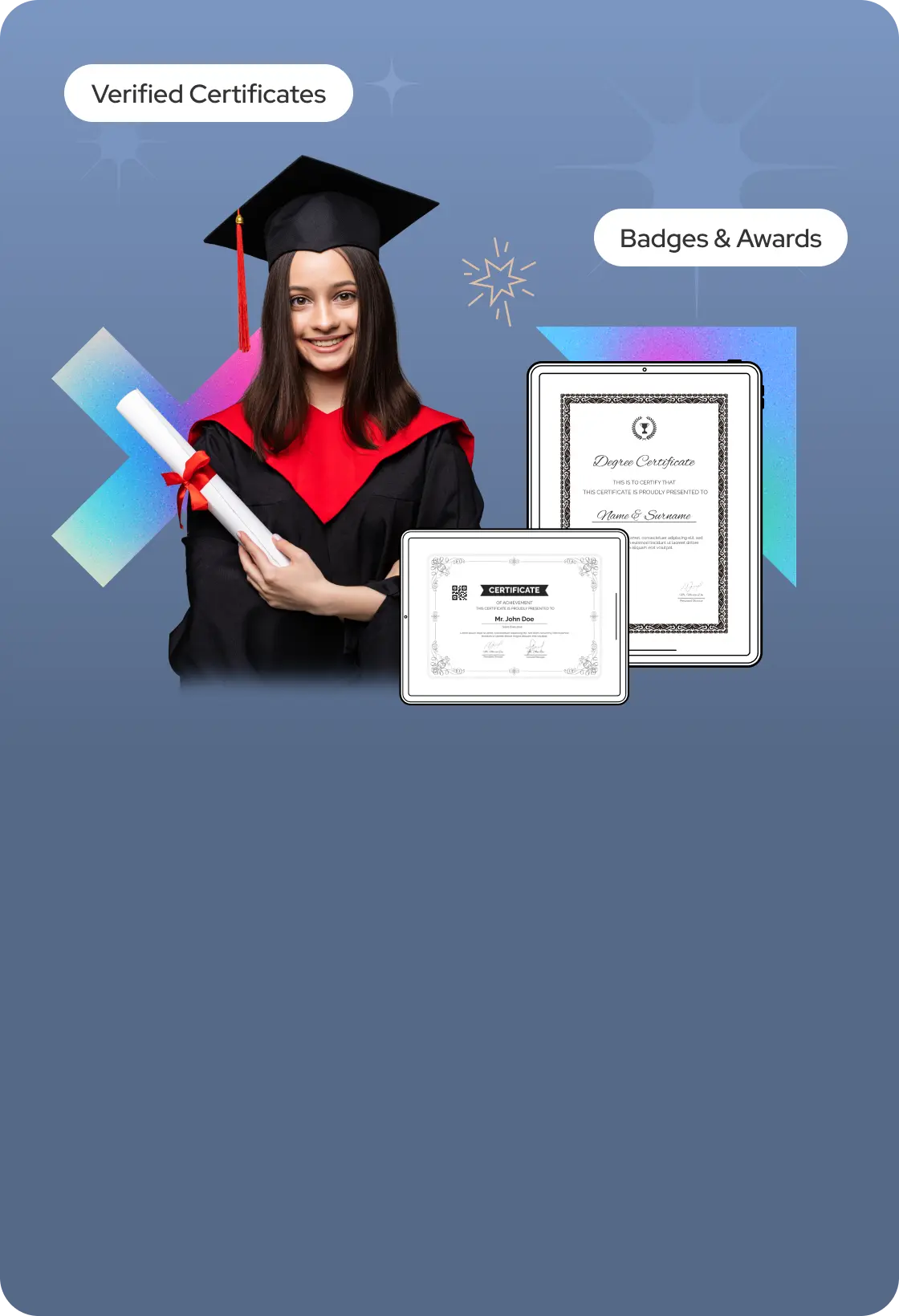
Issue Digital Credetials, Certificate, marksheet instant with Secure Blockchain Technology.
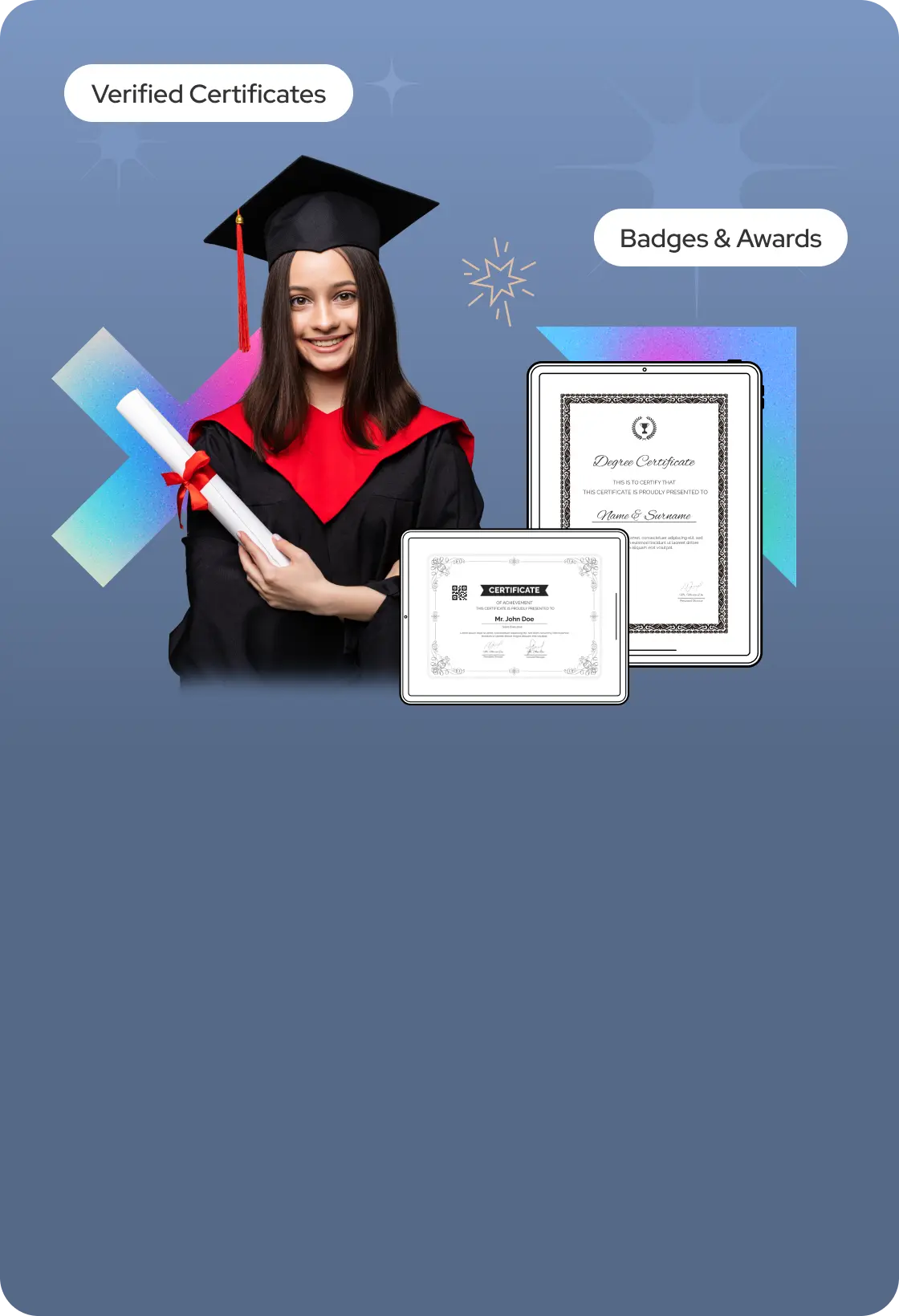
Issue Digital Credetials, Certificate, marksheet instant with Secure Blockchain Technology.
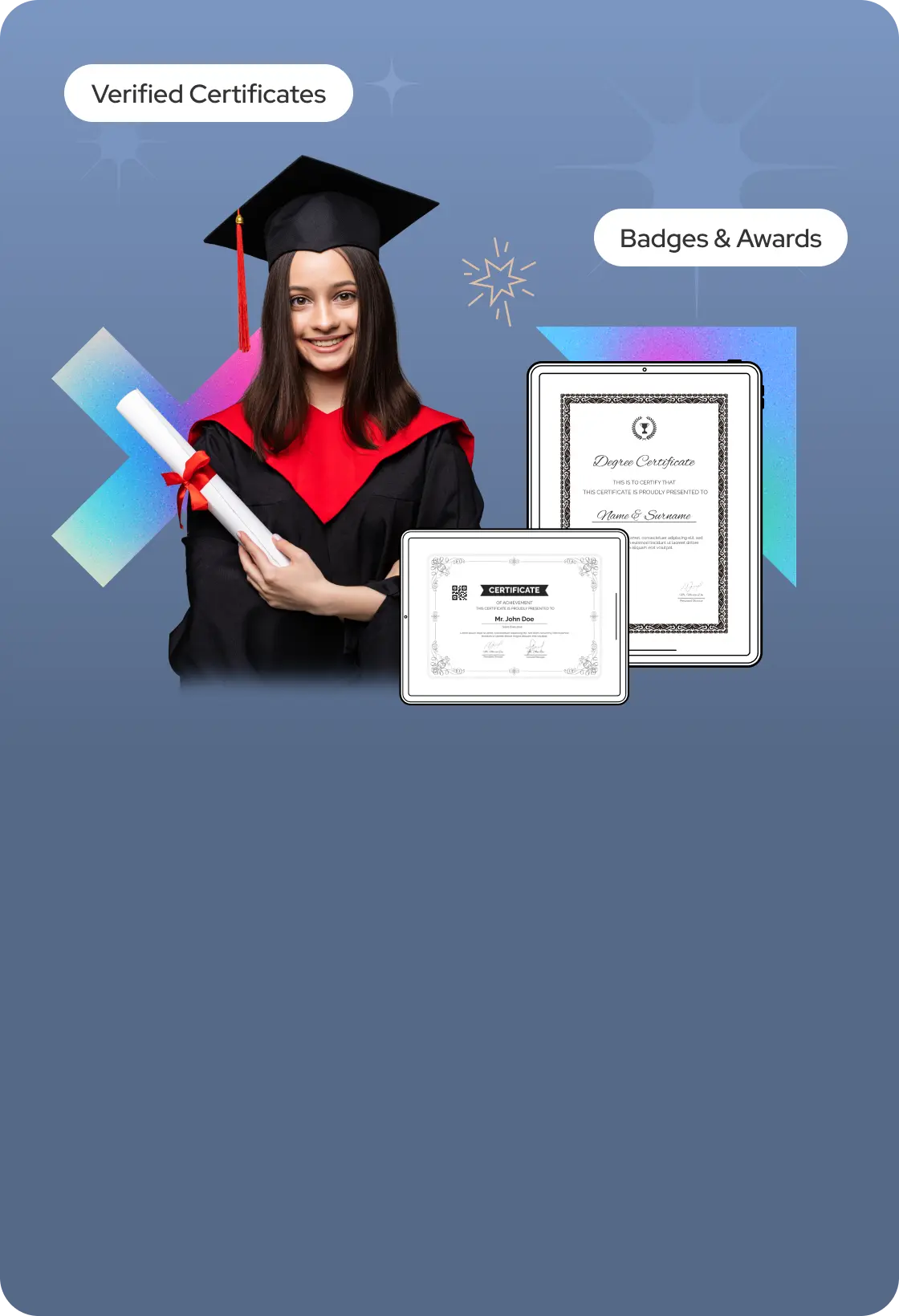
Issue Digital Credetials, Certificate, marksheet instant with Secure Blockchain Technology.
Read More Blogs
Read More Blogs
Read More Blogs
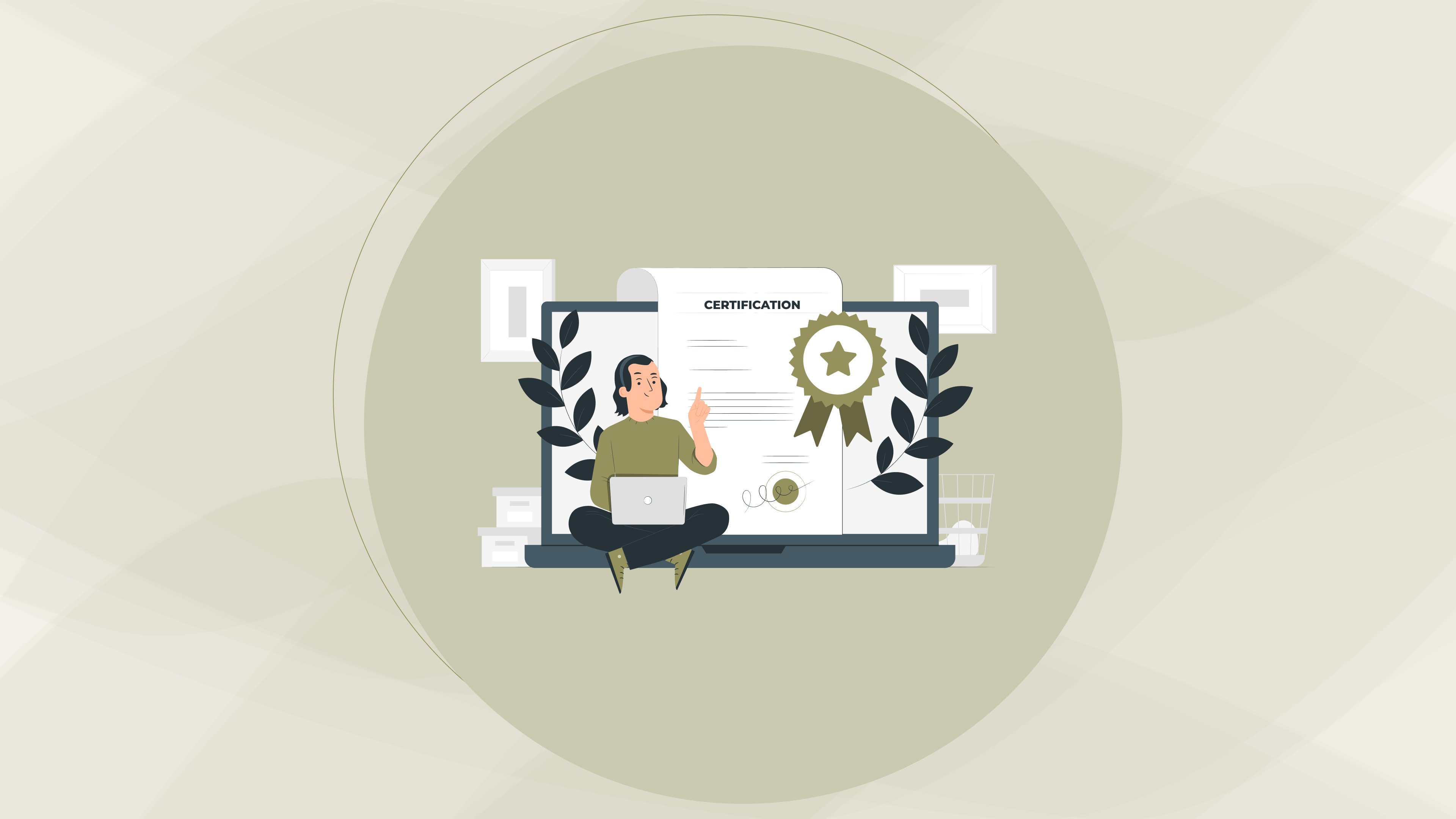
Why Digital Credentials Are Becoming a Global Standard for Skill Recognition
27 Feb 2025
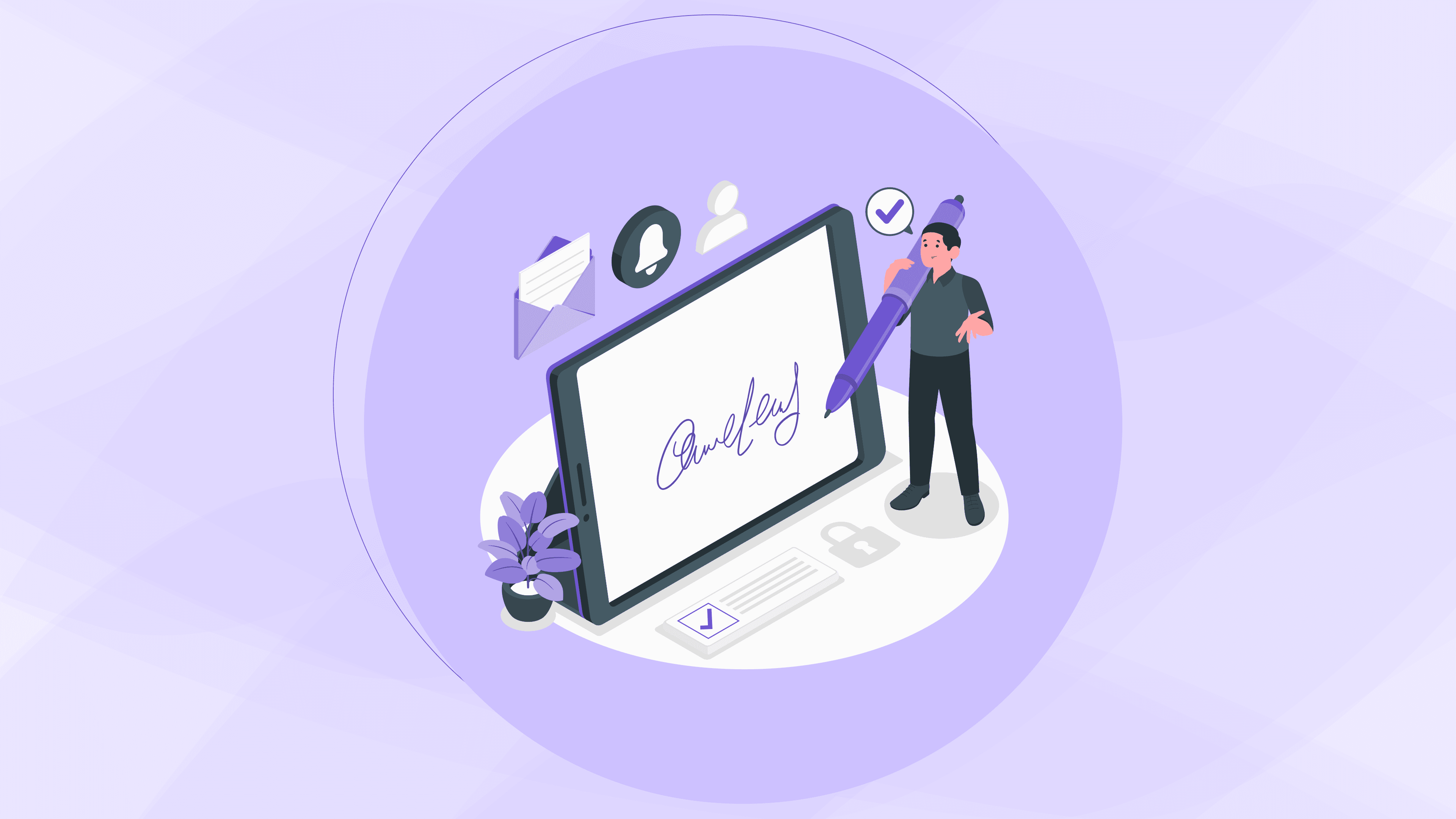
how to validate digital signature in certificate online
27 Feb 2025
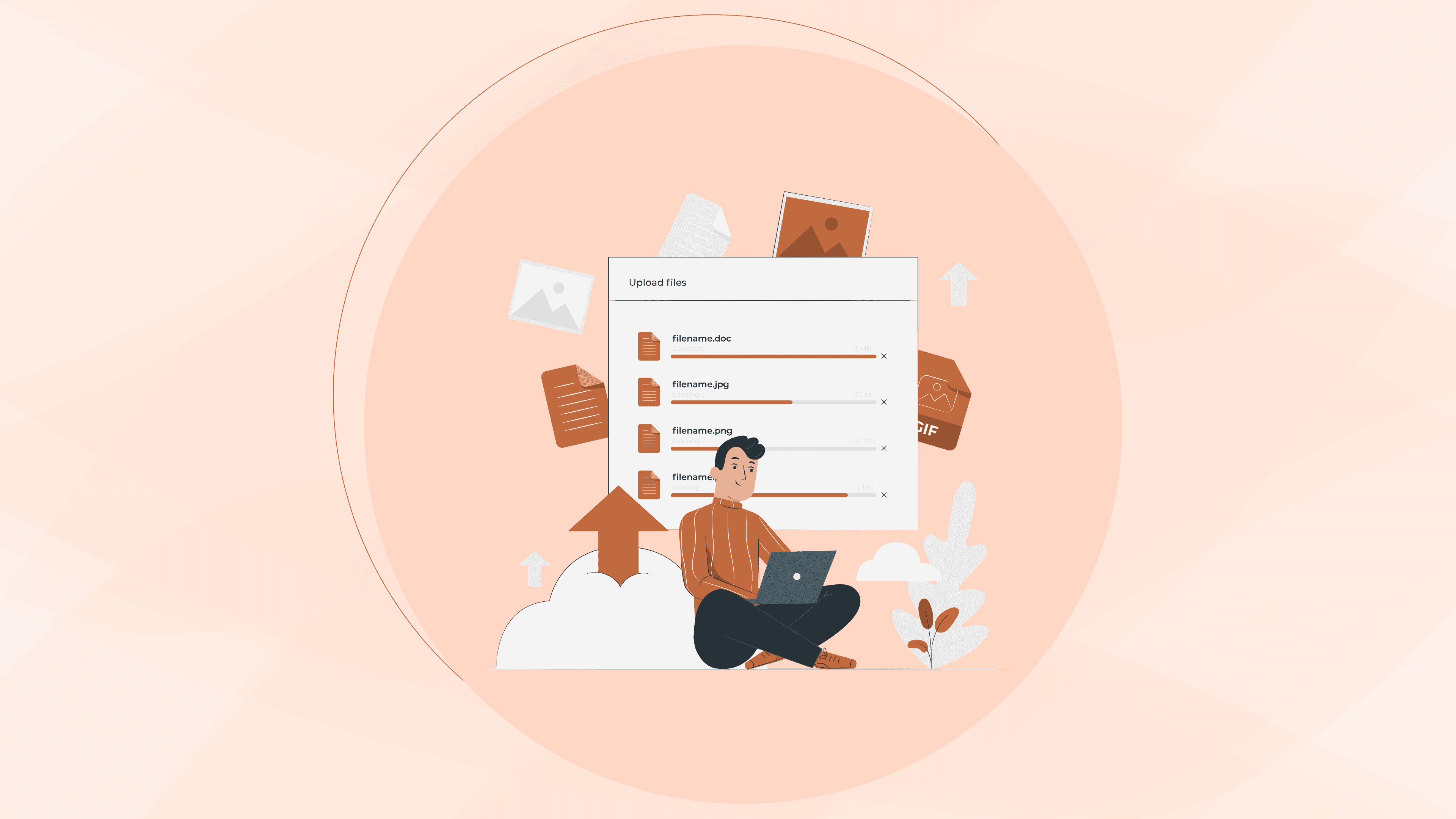
how to download Issued certificate from digilocker
5 Feb 2025